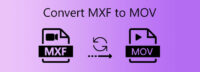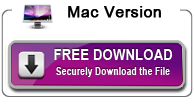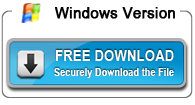How to convert MXF to MOV on macOS Monterey and Windows 11
High Definition camcorders are become more and more common used nowadays. And many High Definition camcorders such as Canon XF305, XF300, XF105, XF100, EOS C300; Sony XDCAM camcorders, including Sony PXW Z150, Sony PXW-FS5, Sony PXW-Z280; Panasonic P2 camcorders record videos in MXF format which is not compatible with all the media player and video editing software on macOS Monterey and Windows 11.
MXF is a “container” or “wrapper” format which supports a number of different streams of coded “essence”, encoded with any of a variety of codec, together with a metadata wrapper which describes the material contained within the MXF file. However, if you want to transfer MXF videos from your camcorder to your Mac/Windows for further editing or sharing. You need to convert MXF to MOV format which can supports by most software and media players
To convert MXF to MOV format on macOS Monterey, you need a good Mac MXF to MOV converter. And Acrok Video Converter Ultimate for Mac is one of the best MXF to MOV converter on macOS 12, which is specially designed for Mac users to convert MXF files to MOV and any other video formats. Moreover, it can help to extract audio from MXF videos to any common used audio formats. It is your best selection for converting MXF files on macOS Monterey.
Can’t open MXF files on Windows 11? You need to covnert MXF to a common video format such as MOV. Which software can do this job beautifully? Acrok Video Covnerter Ultimats Windows version is your best choice. With this Windows 11 MXF to MOV Converter, you can transcode MXF to 1080P MOV and 4K MOV easily. In addition, you can also rip and covnert the latest Blu-ray discs to any format for playing on own tablet or smartphones.
Free download and try MXF to MOV Converter
Simple steps to transcode MXF to MOV on macOS Monterey and Windows 11
With Acrok Video Converter Ultimate, converting a MXF file to a MOV file is simple and takes just a few minutes. Go ahead and follow the guidance on converting MXF video files to MOV format below, you can finish this conversion quickly and successfully. Here the detailed way to convert MXF to MOV in macOS Monterey is introduced. The method to convert MXF video to MOV on Windows 11 is the same. You just need to make sure you’ve downloaded the right version.
Step 1. Import MXF files to Acrok application
Install the Mac MXF to MOV Converter in your Mac and load the software as the following interface. Add MXF Videos to the software by clicking “Add file” menu or drag the MXF videos needed to the software directly. You can play MXF files that you imported.

Step 2. Select the output format MOV
Choose the output file format, click “Format” drop-down button to choose the format you need, here we choose .MOV format.
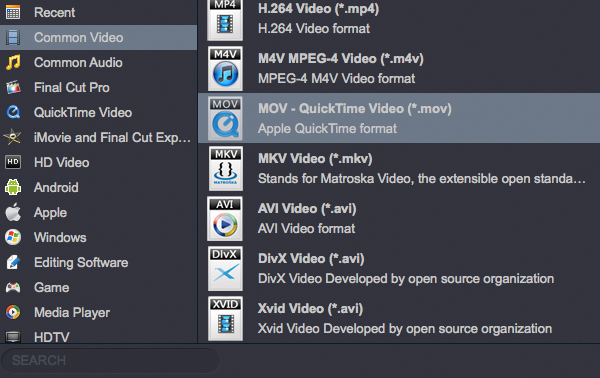
If you like, you can select 4K MOV as output format. Please follow Format > 4K Video > 4K MOV Video (*.mov).

Step 3. Edit the video effect (Optional)
This software also provide some basic video editing features. Select the video want to edit and click the “Edit” button to open the editing panel. You can trim video length, crop video frame, and adjust video brightness/saturation/contrast, and so on. For getting 3D footage, click “3D” option, then you can add different 3D effects onto the loaded MXF files.

Step 4. Convert MXF to MOV
Before converting MXF to MOV format, you can set video and audio bit rate, frame rate, channels, etc to make your videos different from others. All things are ready, you click “Convert” button to convert MXF to MOV on macOS Monterey and Windows 11.

 Windows Products
Windows Products Mac Products
Mac Products