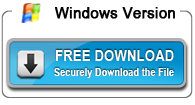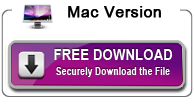How to edit MXF files in Pinnacle Studio 25 Smoothly
If you shoot some .MXF files with your Sony, Canon, JVC and Panasonic 4K/Full HD camcorders, you will probably choose to find an easy-to-use video editing software for making your own home movies. If you are not a video professional, Pinnacle Studio will be a good tool for you to edit .mxf videos. Pinnacle Studio is a non-linear video editing software application manufactured by Pinnacle Systems, a division of Avid Technology. It is the consumer-level counterpart to Pinnacle’s former professional-level software. With Pinnacle Studio as your creative partner, you’ll spend less time making videos and more time sharing them.
Pinnacle Studio 24 was released in August 11, 2020. This version included Unlimited tracks plus 4K video support, Multi-camera Editing, Enhanced Motion Tracking, Enhanced Video masking, and many advanced technical features. No support for HEVC (H.265) on AMD hardware. With Pinnacle Studio 25, you can now convert Clip masks into Track Masks or the other way around as well as being able to nest projects and work with vector images. Although this software is becoming more and more powerful, its compatibility is still not very good.
What video formats can we import into Pinnacle Studio 25?
AVCHD, DV, HDV, AVI, MPEG-1/-2/-4, Flash, 3GP (MPEG-4, H.263), WMV, Non-encrypted DVD titles (incl. DVD-VR/+VR), MOV (DV, MPEG-4, H.264), HEVC** (H.265), GoPro LRV
** HEVC (H.265) support requires Windows 10, supporting PC hardware or graphics card and Microsoft HEVC video extension installed.
Operating system: Windows 11, Windows 10, 64 bit only
Although, it claims that Pinnacle Studio 25 (Standard, Plus, Ultimate) can support MXF files, there are so many limits you are facing like the System Requirements: Intel Core 2 Quad 2.66 gHz or higher required for 4K (3840 x 2160) and Full HD (1920×1080) MXF editing, 4GB or higher, 8+GB system memory required for MXF and more. If you can’t meet these requirements, you will get troubles when importing .mxf files to Pinnacle Studio 25 for editing. To get Pinnacle Studio 25 working with MXF footage beautifully, the best solution is to transcode MXF to Pinnacle Studio favorable formats like MOV, AVI, WMV, etc. Apart from for easy editing, video in these formats comes out in a much smaller size.
The following tutorial will guide you through how to import MXF to Pinnacle Studio 25 with friendly format using professional andpowerful MXF Video Converter – Acrok Video Converter Ultimate. It’s free, clean and sate to install and use. With it, you can effortlessly encode/re-encode MXF footage shot by Canon, JVC, Sony, Panasonic etc. cameras for smoothly importing and editing in various non-linear editing systems (NLE), including Pinnacle Studio, Premiere Pro CC, Vegas Pro, Cyberlink PowerDirector, Avid Media Composer, Magix Movie Edit Pro, Windows Movie Maker and more. If you’re using a Mac, please turn to its equivalent Mac version – MXF Video Converter Mac, which can help you solve the MXF and Mac incompatibility.
How to convert .MXF files to Pinnacle Studio 25 supported formats
Step 1: Load MXF footage to the program
Download, install and run the MXF to Pinnacle Converter, click “Add Videos” icon to load your source MXF videos. You can also use this software as MXF player.

Tip: As best Blu-ray ripping and covnerting software, Acrok Video Covnerter Ultimate can rip latest 4K/1080P Blu-ray discs to any video/audio format, any digital device and any Smart TV.
Step 2: Choose output format for Pinnacle Studio
Click “Format” bar to determine output format. Here we choose “HD Video” -> “AVI HD Video (*.avi)” as output, which seems to be the best one due to the great video quality but small size. Of course, MPG, MP4, WMV are also the proper formats for Pinnacle.
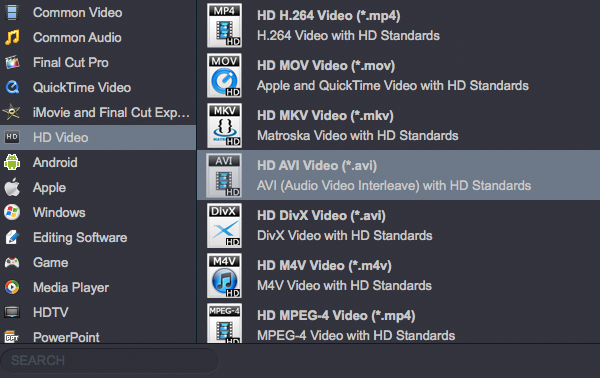
If you want to get 4K videos, please click Format > 4K Video > 4K MOV Video (*.mov).

Step 3: Adjust video resolution, bit rate, frame rate, etc.
Click “Settings” button if you’d like to customize advanced audio and video parameters like Video Codec, aspect ratio, bit rate, frame rate, Audio codec, sample rate, audio channels. Notice that you can not “convert up” video quality. If you selected HD Video in Step 2, we advise you to adjust the A/V parameters to be the same with source MXF footage so as to bear least quality loss at proper file size. To cut down file size, you may set down video bit rate, the lower bit rate you set the smaller file size you get. Do not forget to click “OK” to confirm your settings. Then type in a desired output location in the “Output” box.
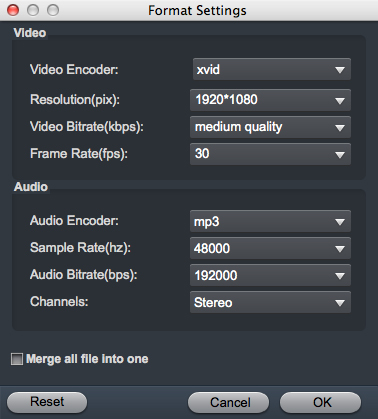
Step 4: Start converting MXF to Pinnacle Studio 25
Click the convert button under the preview window, the MXF converter will start converting MXF to Pinnacle Studio 25. Soon after the conversion is finished, just click “Open” button to get the generated files for edit in Pinnacle Studio 25 perfectly.

 Windows Products
Windows Products Mac Products
Mac Products