How to convert DVD to ProRes 422 on Mac?
How to import DVD to Final Cut Pro X? May be you have collected many DVD discs, now you want to make your own content with DVD in Final Cut Pro (FCP X, FCP 7, FCP 6), as FCP best supported video formats is ProRes 422, so it’s the best way to convert DVD to ProRes 422 codec and the edit DVD in FCP.
Nowadays there are seldom DVD applications developed for Mac users, not to mention a program that can rip DVD to Apple ProRes 422 codec for FCP Editing. Best way to rip DVD for Final Cut is use DVD to ProRes Converter for Mac. It can help you rip/convert DVD movie to Apple ProRes 422 for FCP X/7/6 without quality loss in a fast speed on Mac OS. You can follow the guide below and you will know how to import and ingest DVD to ProRes for FCP editing. If you want to import VOB to FCP X, this DVD to FCP Converter can convert VOB to ProRes 422 for you.
Convert DVD to ProRes 422 for editing on FCP X with DVD to FCP Converter.
1. Run Acrok Video Converter Ultimate for Mac as the best Mac DVD to ProRes Converter. Add DVD files to the program.

2. Choose Apple ProRes 422(*.mov) as output format.
Click on the drop-down list of “Format” to select “Final Cut Pro > Apple ProRes 422 (*.mov)” as output format.
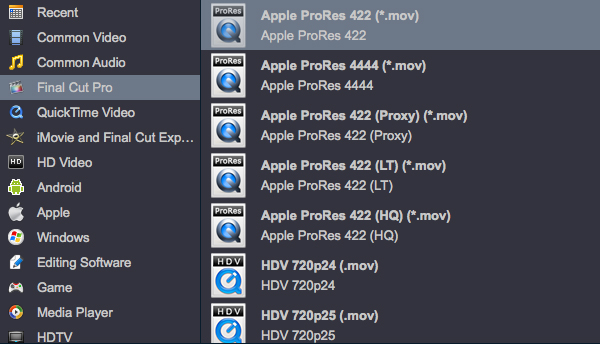
3. Click on “Settings” button to adjust audio and video parameters. Bit rate, aspect ratio, frame rate, sample rate, and channels are all changeable in the following interface, so you can adjust them according to your own requirements.
Click “Convert” button to start DVD to Apple ProRes 422 conversion for FCP X under Mac OS X.
Once get the converted ProRes files from DVD movies, you can import ProRes files to FCP X, FCP 7 and FCP 6 for editing freely.

 Windows Products
Windows Products Mac Products
Mac Products



