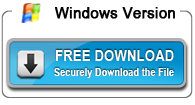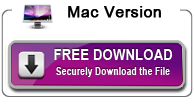How to rip Blu-ray Chapters on Windows/Mac
So many titles and chapters are included on a standard Blu-ray disc as well as disc menu and credits, which takes a long time to either backup or convert a source Blu-ray. Is there any feasible way to rip only certain Blu-ray chapters to watch on portable devices, share with family members, upload to video sites, etc?
In order to save partial Blu-ray chapters from source disc to play on mobile phones, portable tablets, and game consoles, you need Acrok Video Converter Ultimate, the best Blu-ray to Video Converter, to transcode Blu-ray chapters to MP4, MKV, AVI, M4V, MOV, and other popular video/audio format beforehand. In plus, this to Blu-ray toolbox is capapble of extracting audio from your Blu-ray movies and customizing videos by cropping, trimming, rotating, adding watermarks, etc with its built-in video editor.
Let’s learn together how to rip/convert Blu-ray chapters to any video and audio format with Acrok Video Converter Ultimate.
How to Rip Blu-ray Chapters on Windows/Mac with Fast Speed?
Step 1: Launch Video Converter Ultimate and Load Blu-ray movie
Insert Blu-ray into Blu-ray-ROM, open Video Converter Ultimate, and click the “Load Didc” icon to successfully import standard Blu-ray into this app.
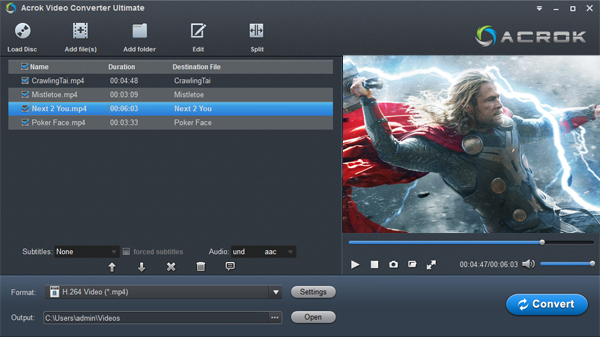
Step 2: Choose optimized video output format
Tap on the Format pane, and select the desired video/audio format for output. There are around 200 video and audio profiles lised, you will always find your devices as output format. Even if your device is not listed, Acrok Video Converter Ultimate offers general format for all Android and Windows devices, you can also use it as windows tablet blu-ray player.
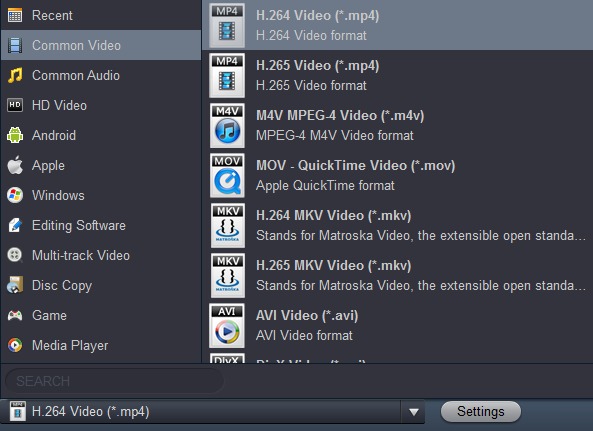
Step 3: Customize Blu-ray chapters in your own way
You can optionally adjust video and audio parameters including video codec, size, video bitrate, or frame rate, in Settings to achieve the best movie enjoyment on your portable devices.
Besides, with the built-in video editor, you are allowed to cut off unwanted video scene from source Blu-ray, remove black bars in the image, attach external subtitle file, or add video effects, etc.
Step 4: Start to convert Blu-ray chapters
Everything is ready and you can start to rip Blu-ray chapters. When the conversion completes, click on the “open output folder” button on the conversion UI to get the generated file, and you can watch the Blu-ray chapter on your smartphones, tablets, HD Media Players, Game consoles, and any other portble devices.

 Windows Products
Windows Products Mac Products
Mac Products