Solved – Can’t play AVI movies on Panasonic Viera TV via USB 3.0
Easy way to solve can’t watch AVI on Panasonic Viera TV from USB 3.0: Convert AVI to Panasonic Viera TV more supported video format on Windows 10 and macOS Catalina.
play avi on panasonic viera tv, convert avi to panasonic viera tv, play avi on panasonic viera tv, panasonic viera tv mkv, panasonic viera tv supported format
Though Pansonic Smart TV like Viera enables us to enjoy video files from USB 3.0 port, it has video format limitation. Panasonic TV only supports videos in MP4, MKV, FLV and M4V.
What if we want to play other video formats like AVI on Panasonic Viera TV via USB flash drive or external hard drive? A simple workaround is to convert the AVI format to Panasonic Viera TVsupported video format. Acrok Video Converter Ultimate is just the right AVI to Pansonic Viera TV Converter! Besides converting AVI to Viera TV compatible formats, it also supports converting other video like MKV, MOV, MP4, RMVB, MTS, MXF, WMV and other common formats to Panasonic Viera TV and other Smart TV model supported video format.
The following will introduce a step by step guide on how to convert AVI to Panasonic Viera TV best playback format.
The guide applies to:
- Convert AVI to play AVI on all models of Panasonic Viera TV like TC-55GX500, TC-50GX500, TC-43GX500, TC-65GX700L, etc;
- Convert AVI to Panasonic Viera TV playable format on Windows (Windows 10 included) or Mac OS X (macOS Catalina included);
- Convert other video formats to Panasonic Viera TV supported video format like convert MOV, AVI, DivX, Xvid, FLV, WebM, F4V, OGV, RM, RMVB, TP, TS, R3D, MTS and etc to Panasonic TV Viera compatible format;
- Convert various audio formats like FLAC, AU, RA, APE, DTS, AIFF, CAF, AAC, AC3, M4A, ALAC and etc to Panasonic Viera supported WAV, MP3, WMA;
- Convert AVI to LG TV, Samsung TV, Sharp TV, Apple TV, Vizio TV, Roku, WD TV, Android, iPad, iTunes, Windows Media Player, QuickTime, PlayStation 5, Xbox Series X and etc.
Make Preparation: Run AVI to Panasonic Viera TV Converter
Free download the powerful AVI Panasonic Viera TV Converter – Acrok Video Converter Ultimate (for Windows, for Mac), install and run it, the following interface will pop up.
1. Add AVI files
Click “Add File” button to import the AVI videos which you want to play on Panasonic Viera TV via USB device such as a digital camera, MP3 player, or USB storage device.

2. Set Panasonic Viera TV supported video format
Click the “Format” drop-down button to select Panasonic Viera TV supported format like MP4, MKV, or FLV from the “Common Video” category.

To convert AVI to Panasonic Viera TV supported audio format, just select MP3, AAC, FLAC or WAV from the “Common Audio” category.
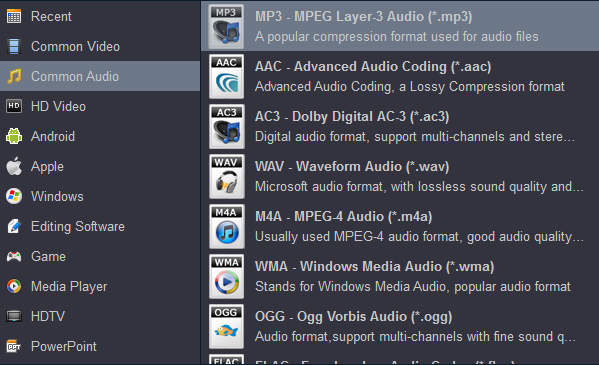
3. Convert AVI to Panasonic Viera TV
Click the “Convert” button to start and finish converting AVI to Panasonic Viera TV supported media format.
Play AVI on Panasonic Viera TV via USB 3.0
After finish the AVI to Panasonic Viera TV supported format conversion, simply copy the converted AVI files to your USB drive and connect to the USB input on the Panasonic Viera TV for playing. And you will never worry about the following Panasonic Viera TV AVI troubleshooting scenarios:
- Just recently, we bought a new Panasonic Viera TV, the TC-49EX600X, with a few reasons including that it supports playing HD video files directly from USB. All went well until I loaded a few AVI files onto a USB drive and found that the TV does not list them.
- My Panasonic TC-65FZ1000W TV is not compatible for playing .avi video format via USB drive.
- I have bought a brand new Panasonic TC-43ES630X. The problem is that it does not recognize AVI movies. I’m able play MKV and MP4 formats, but not AVI videos. Can anyone help?
- I cannot play any movies with .avi (via USB/external HDD directly attached to this TV, no issues on playing other movie formats) If a USB has a movie with .mkv extension, I can navigate through folders, as soon as I go to folder which include .avi file, it doesn’t load, or play.
- When I try to play the converted AVI on Panasonic TV only to find no sound comes from Viera.
How to Connect a USB Connector to a Panasonic Viera TV
1. Power off your Panasonic Viera TV and carefully turn it to view the rectangular port with the USB icon. This will be symbolized by lines connecting geometric shapes.
2. Connect the USB connector to the port on your Panasonic Viera TV. Return the TV to its original position.
3. Power on your USB device.
4. Power on your TV, and press the “Home” or “Menu” button on your remote control to display the options menu.
5. Press the left- or right-arrow keys to navigate to Media (the green triangle icon).
6. Press the up- or down-arrow key to navigate to “Music,” “Photos” or “Videos,” and then press “+” to confirm.
7. Press the arrow key to select the USB device and then press the “+” key.
8. Press the arrow key to navigate to the file or folder and then press the “+” key.

 Windows Products
Windows Products Mac Products
Mac Products




